Downloadable Assets
Read through the entire brand site to make sure you understand guidelines, standards and how everything works together before using these assets to create University-related promotions. These assets are only for official University communications. Do not use them to promote private businesses or for individual purposes. Below you will find:
College Logos
Please review guidelines and usage before downloading the logos below.
The .png files are for Web, PowerPoint or Microsoft Office documents. These files are provided for use at their native resolution (or smaller). The .eps files are the only logos that should ever be used for print and will print cleanly at any size.
INSTRUCTIONS: Right-click on the file type of your choice, select “save link as” to save to your computer.
To insert the .png logo into a Word document, download the desired logo to your computer. Open a Word document and go to “insert” > “photo” > “picture from file,” and select the logo you saved. Then click “insert.”

Download .png file
Download .eps files

Download.png file
Download .eps files

Download .png file
Download .eps files

Download.png file
Download .eps files

Download.png file
Download .eps files

Download.png file
Download .eps files
Letterhead and Envelopes
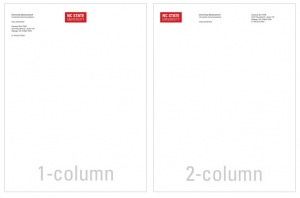
How to order:
Printed letterhead and envelopes can be ordered through either Staples or Office Depot in the University’s Marketplace on MyPack Portal.
To order through Staples:
- Log onto MyPack Portal
- Click on the For Faculty & Staff icon under main header
- Click on MarketPlace icon at bottom under Financial Systems Summary tab
- Click on Create Requisition
- Under Copy/Print Services click on Staples Office Supply
- You are now at the Staples Advantage site. Click on Print Services
- Under Your Company’s Print Products, click on Search Entire Selection
- Choose the product, style and quantity you want
- Click on Customize
- Fill out the Fields and Preview
You do not have add information in every field. The equal-opportunity statement at the bottom is optional. A similar process may be used to order through Office Depot.
PLEASE NOTE: If you receive a blank page in the ordering process, your browser may be blocking the form. Check for browser prompts for how to enable the page or contact cnr_help@ncsu.edu.
How to download electronic letterhead:
Letterhead for email use can be downloaded and customized here. After downloading the letterhead, double click the header or go to “view” and select “header and footer” to customize address. Do not alter the font family and size or the logo size and placement. Do not reduce or increase the margins of the header. Do not use this in place of printed stationery.
Business cards
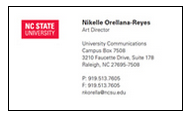
Business cards may be ordered online at campusenterprises.ncsu.edu/wolf-xpress
To order: Log into WolfXpress, click on the Online Order Form and select business cards. Then select the business card template you like (one column or two column, red or white) and then fill out the information fields. WolfXpress will send you a proof to review prior to printing.
PowerPoint Templates
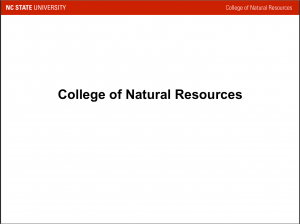
Download the template for presentations. Open in PowerPoint and select “new slide” to duplicate for a multi-slide presentation.![]() Download College of Natural Resources Powerpoint Template
Download College of Natural Resources Powerpoint Template
Download the template for wide screens. Open in PowerPoint and select “new slide” to duplicate for a multi-slide presentation.![]() Download College of Natural Resources WIDE Powerpoint Template
Download College of Natural Resources WIDE Powerpoint Template
Event Flyers
Use one of the these Microsoft Word templates to promote your upcoming on-campus event. Choose from flyers with no photos, a single column for event information or two-columns of event information.
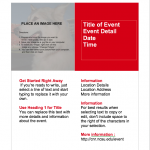
Download the two-column template. Add your event information and photo, then print and promote.![]() Download the two-column Event Template
Download the two-column Event Template
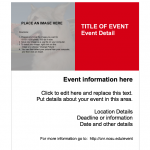
Download the one-column template. Add your event information and photo, then print and promote.![]() Download the one-column Event Template
Download the one-column Event Template
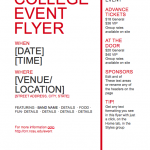
Download the no-photo template. Add your event information, then print and promote.![]() Download the no-photo Event Template
Download the no-photo Event Template